How to create a spreadsheet on Apple computers
Creating spreadsheets on Apple Computer (Mac) is a very common task, whether it is for work, study or daily life. The Numbers application that comes with the Mac system and Microsoft Excel for Mac are both powerful tools for creating tables. This article will detail how to use these tools to create tables on Apple computers and provide examples of structured data.
1. Use Numbers to create tables
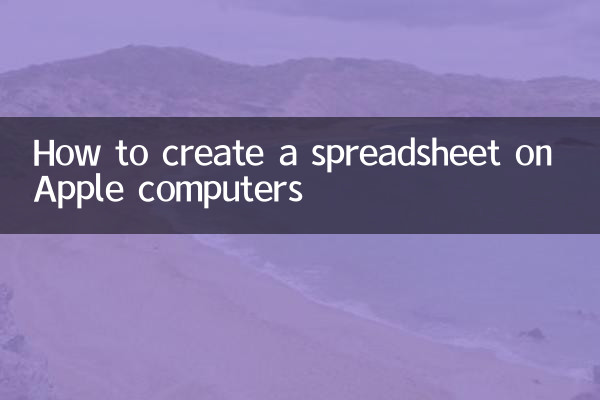
Numbers is a spreadsheet application developed by Apple that is powerful and easy to use. Here are the steps to create a table using Numbers:
1. Open the Numbers app (if it is not installed, you can download it from the Mac App Store).
2. Click "New Document" and select a template (such as "Blank").
3. Add rows and columns to the table and enter data.
4. Use the tools in the toolbar to adjust table style, color, and formatting.
Here is a simple table example:
| name | age | Career |
|---|---|---|
| Zhang San | 25 | engineer |
| John Doe | 30 | designer |
2. Use Microsoft Excel for Mac to create tables
If you are more accustomed to using Excel, the Mac version of Excel also provides rich functions. The following are the steps to create a table using Excel:
1. Open Microsoft Excel for Mac (if it is not installed, you can download it from the Microsoft official website).
2. Click New Workbook and select a template.
3. Enter data in the cells and adjust the row height and column width.
4. Use the Format menu to adjust the table style and layout.
The following is an example of an Excel table:
| Product name | Price | Inventory |
|---|---|---|
| iPhone 13 | 5999 | 100 |
| MacBook Pro | 12999 | 50 |
3. Recommendation of other tools
In addition to Numbers and Excel, there are a few other tools for making tables on Mac:
1.Google Sheets: Online form tool, no installation required, used directly through the browser.
2.WPS Office: Free office software that supports form creation.
3.Airtable: A powerful tool that combines database and spreadsheet functionality.
4. Frequently Asked Questions
1.How to merge cells in Numbers?
Select the cells that need to be merged and click the "Merge Cells" option in the "Format" menu.
2.How to insert a chart in Excel?
Select the data area, click the "Chart" option in the "Insert" menu, and select the chart type.
3.How to export table to PDF?
In Numbers or Excel, click the "Export As" option in the "File" menu and select PDF format.
5. Summary
Creating a table on an Apple computer is very simple and can be done easily whether using Numbers, Excel or other tools. This article provides detailed steps and examples that I hope will be helpful to you. If you have other questions, please leave them in the comment area.

check the details
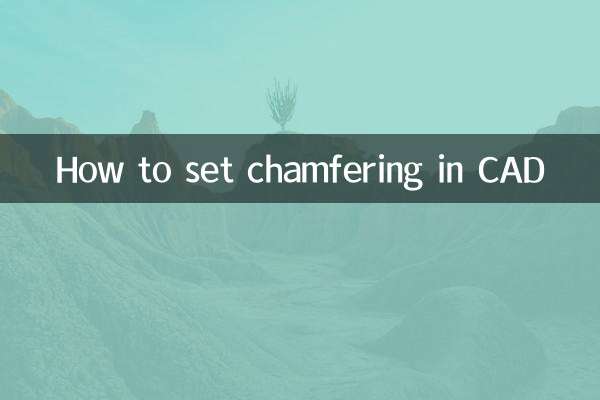
check the details